Fun with e-waste: resurrecting a Kindle Fire (2014)

One of my hobbies is hacking and reusing obsolete hardware.
Over the years I have repurposed game consoles (Nintendo Wii/Wii-U/DS/DSi/3DS, PS3, PS4), phones (Motorola G5, Google Pixel), laptops (Macbook Air) and e-readers (Kobo and Kindle).
Take any ancient piece of technology gathering dust in your house and chances are some enterprising nerd has found ways to break all the original restrictions. After you do that, what worked for me is trying doing less with the original item, but better.
There are countless neat tricks you can pull of on -say- a hacked Nintendo DSi, from running an FTP server, to emulating older consoles, to playing music. But hacking isn't magic: focus on that and the appeal will fade as soon as you see how clunky and slow it all is, and back to gathering dust it goes.
Instead, I find something it can excel at. Like selfies.
No, really. My Nintendo DSi is a dedicated selfie machine: as soon as you open it, it boots into a custom camera app. *Boom* No waiting, no fussing, just instant nostalgia.





It is intrinsecally funny to see it an action. I brought it to running events, trade shows, even a gala dinner at the Italian embassy and I still have to find someone who doesn't crack a smile. Not bad for a piece of e-waste.
Again, we aren't trying anything new here: the Nintendo Dsi already took photos, but by focusing entirely on it we can make it so easy and efficient to be still fun today.
That's what I did with my MacBook Air, which is now a dedicated netbook/web browser, and the latest addition to the "family"; my Kindle Fire.
I want to tell you how I resurrected it for two reasons. The first is that I found a lot of useful guidance online, but it's about 10 years old and making an updated version seems a nice way to give back to the community. And then as an example of how you could tackle a similar project. The details will obviously change, but the path will likely be similar.
Turning a ten year old Kindle into a usable e-reader in 2024
I know, that sounds very unambitious, but it covers one specific need. And indeed, the narrower the scope, the higher the chances of success.
We want to encourage my daughter to read more, so we got her a proper e-ink reader (Kobo Nia, hear you again in 2034 for a juicy hacking of that). And what better encouragement that reading side by side?
In the 90's there was a fun magazine for Japanese learners, fittingly called Mangajin. And somebody was kind enough to scan all 70 issues of it and post them online for free, if only there was something I could use it to read it on...
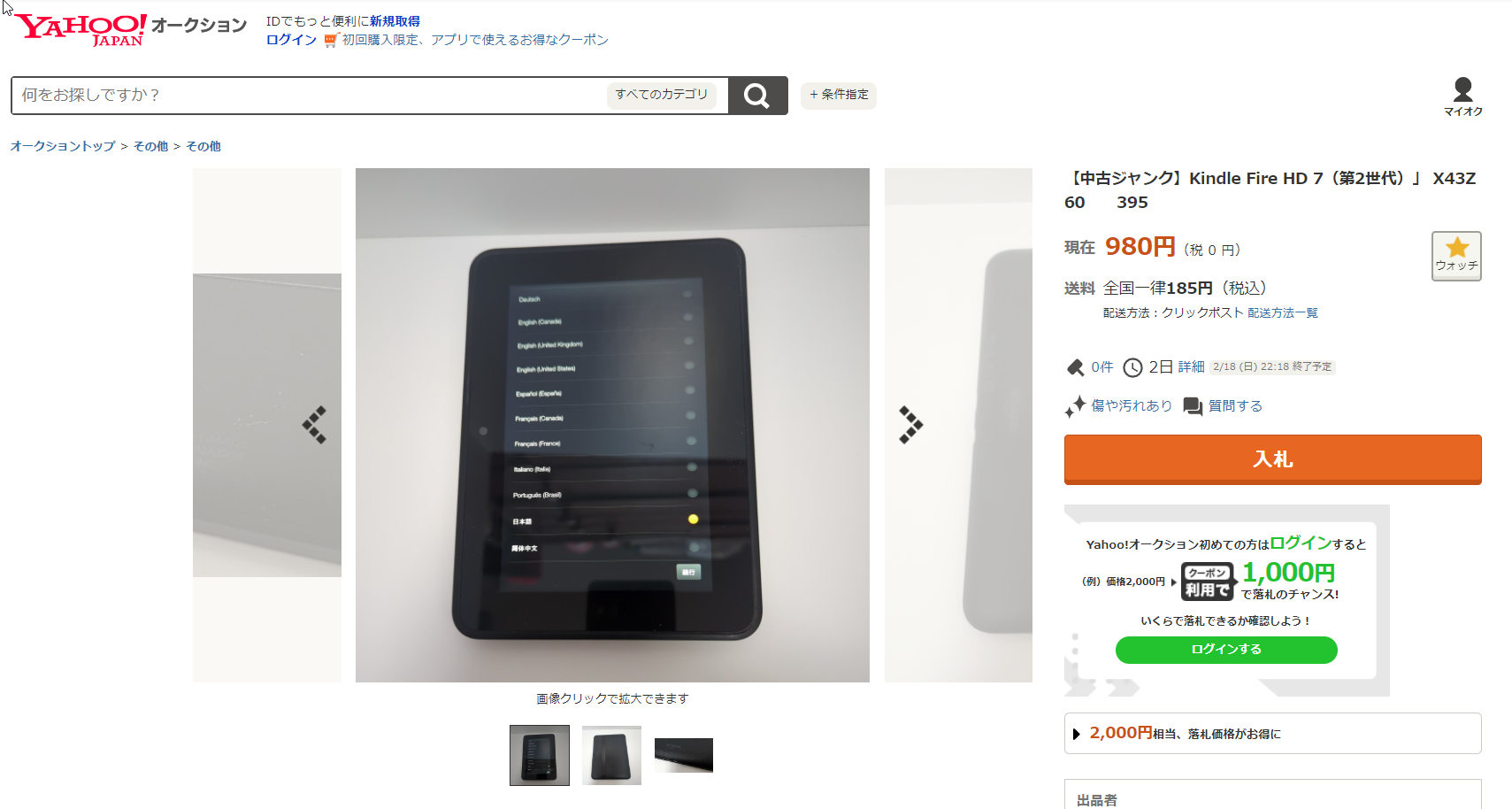
To be clear: the Kindle Fire HD 7 is junk. Junk as in as-is second hand hardware you can get for 7 EUR/USD shipped from Yahoo Auctions, but also a terrible machine that was barely usable when it launched (I was about to write "in its heyday", but nobody ever liked the Kindle Fire).
Still, it has a nice screen, a decent battery and just enough power to open ebooks. Let's focus on that: no video players, no games, no web browsing. Let's have a light simple system that opens text files and we should be fine.
How do we get that?
Cutting to the chase: CyanogenMod or the institution
In my experience, most hacking follows a similar path.
First there are the pioneers, when the community makes their discoveries and experiments. That's usually recorded in some dusty forum (for older projects) or Discord server (more recently). It's a good way to learn about a project/community, but it's time consuming to put into action, since most of it is either broken and obsolete and it's all scattered across posts and dead links (try using https://web.archive.org/ for those).
Luckily, most of that knowledge gets collated by disseminators, which write it down into actionable guides. The pinned post on a major forum, the all-in-one app, the YouTube step-by-step guide. For your own sanity, that's the lowest level you'll want to stay at most of the time.
Finally, if you're lucky, it all converges into institutions, where the knowledge is distilled into clear, updated, almost idiot-proof guidance.
Using our Kindle Fire as an example, the institution would be the CyanogenMod website. Since most guides point towards installing this lightened Android build, all we need to do is searching "CyanogenMod Amazon Kindle Fire" to land here.
https://cyanogenmodroms.com/tate/
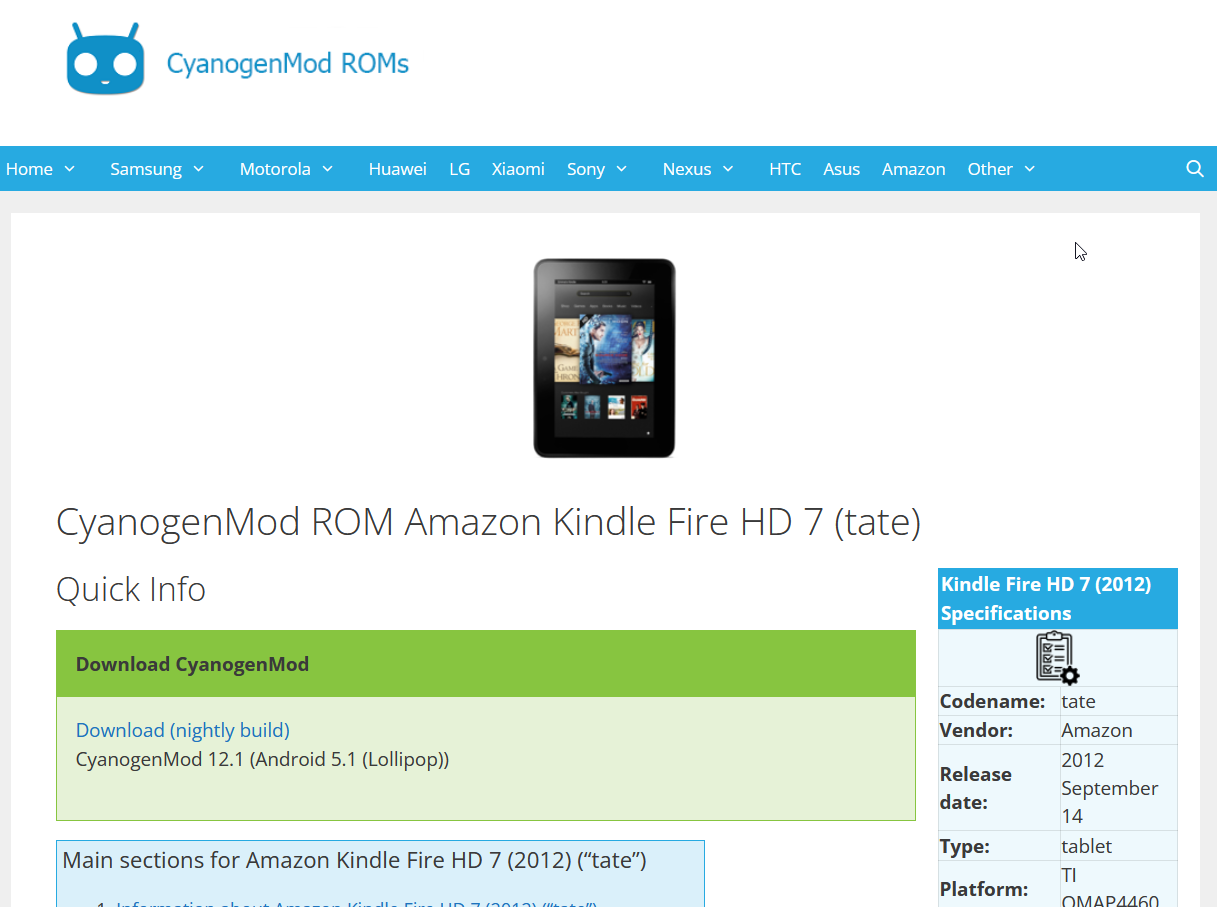
All things considered, a pretty straightforward process:
- Step 1: Test your fastboot driver installation by doing the following:
- Step 2: Download the files you will need to install 2nd-bootloader & TWRP recovery:
- Step 3: Use fastboot to apply exploit files and reboot into recovery
Ideally, that's all you should focus on. Find your institutional guide, read it carefully and follow it to the end. Did you reach your goal? Great! Something is broken or confusing? Consider giving up, before heading to...
Learning more: RootJunkies and First Aide or the disseminators
The guide above is a marvel of clarity, but there are two aspects missing. The first is that you don't really need to buy a fastboot dongle in order to flash your kindle: you can achieve the same goal for free by rooting your system first.
How would you do that? The RootJunky YouTube channel/website has a detailed guide about it, with videos and all (the magic formula is '"adb shell su -c "reboot bootloader"'). https://rootjunky.com/amazon/amazon-kindle-fire-hd/
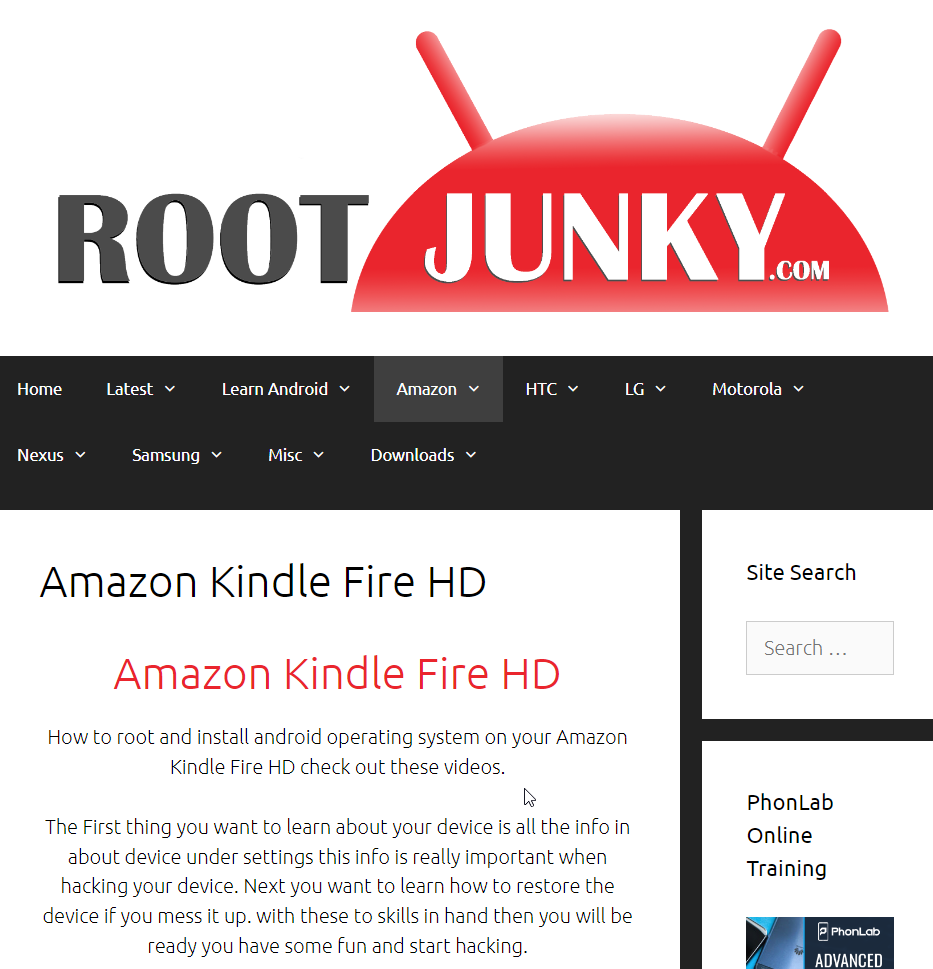
But you'll find out not everything seems to work as intended on a contemporary Windows 10 system. So you go deeper inside the rabbit hole and install First Aide through the self-declared "noob guide" on https://xdaforums.com
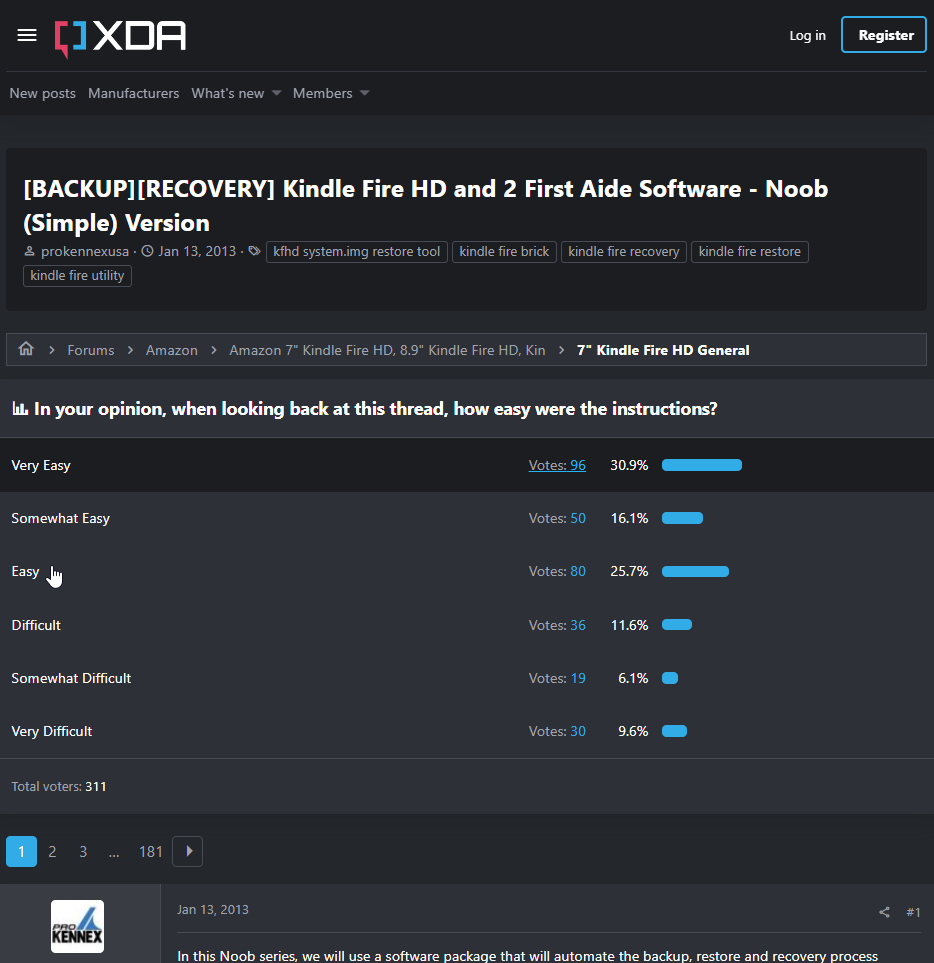
Last resort: random forum posts or the pioneers
Finally, you may find yourself in a bind because there's one little passage you can't really follow.
In our case, it's probably the following. You don't want to buy the special cable needed to flash the memory of the Kindle. Therefore you decide to root your tablet to put it in the required state (Fastboot). Therefore you need ADB access to the tablet. Therefore you need to install the special debug drivers for Kindle.
Which you can't because Windows 10 stops you from installing any driver that isn't signed. Like -say- a developement driver for an obscure tablet from a decade ago.
That's the final challenge for this kind of project: finding that little, very specific scrap of information within the haystack of the internet. And in this case, it's this tidbit here: Enable or Disable Driver Signature Enforcement in Command Prompt https://www.tenforums.com/tutorials/156602-how-enable-disable-driver-signature-enforcement-windows-10-a.html
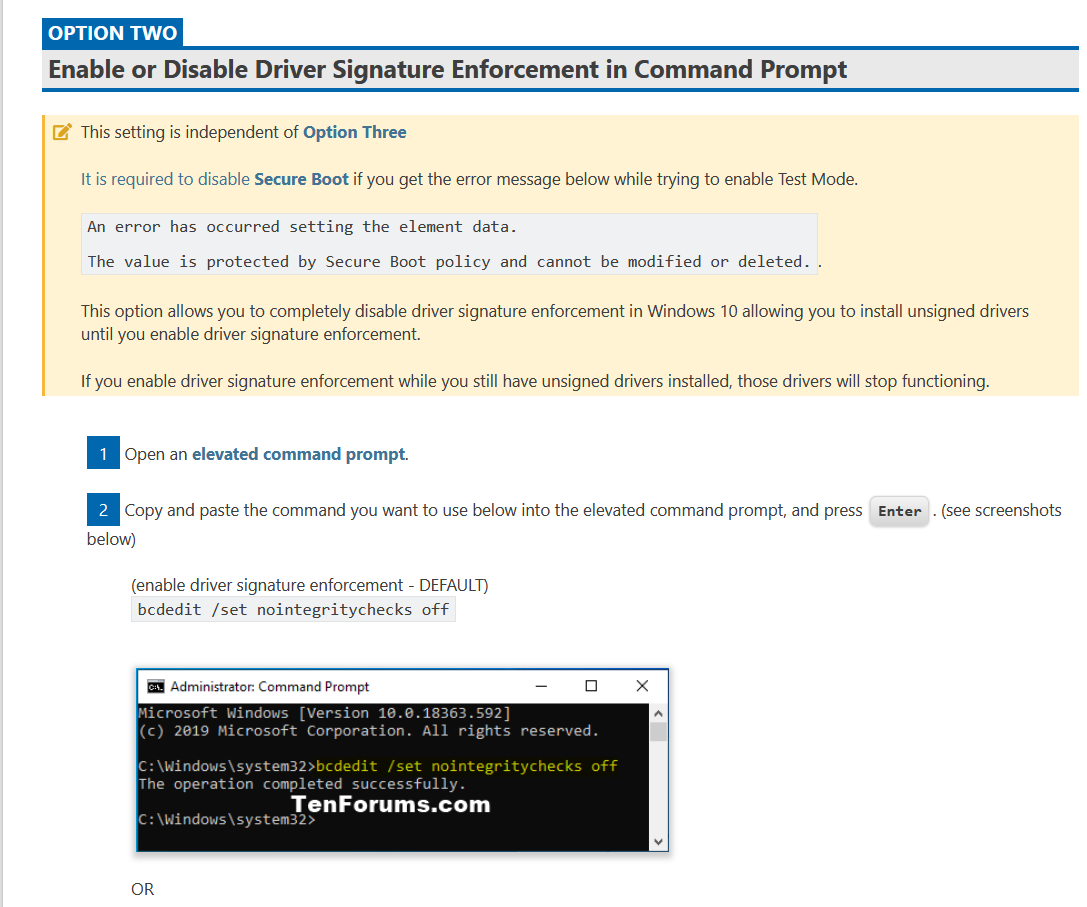
Luckily for us, this time it was still a somewhat readable guide. Other times it will be a random throaway post from 15 years ago. If you are very unlucky you'll have to ask for a (very condescending) reply on Stack Overflow. Best of luck!
Conclusion: was it worth it?
Well, I had fun, and that has some merit on its own 😄
Did I really want to install four different Kindle drivers, set my Windows system is test mode and download 600 megabytes of random garbage? Not really, but it was a gripping few hours. Some people like to assemble and disassemble their bikes, I tinker with my electronics.
And the result is... sweetly underwhelming as expected.
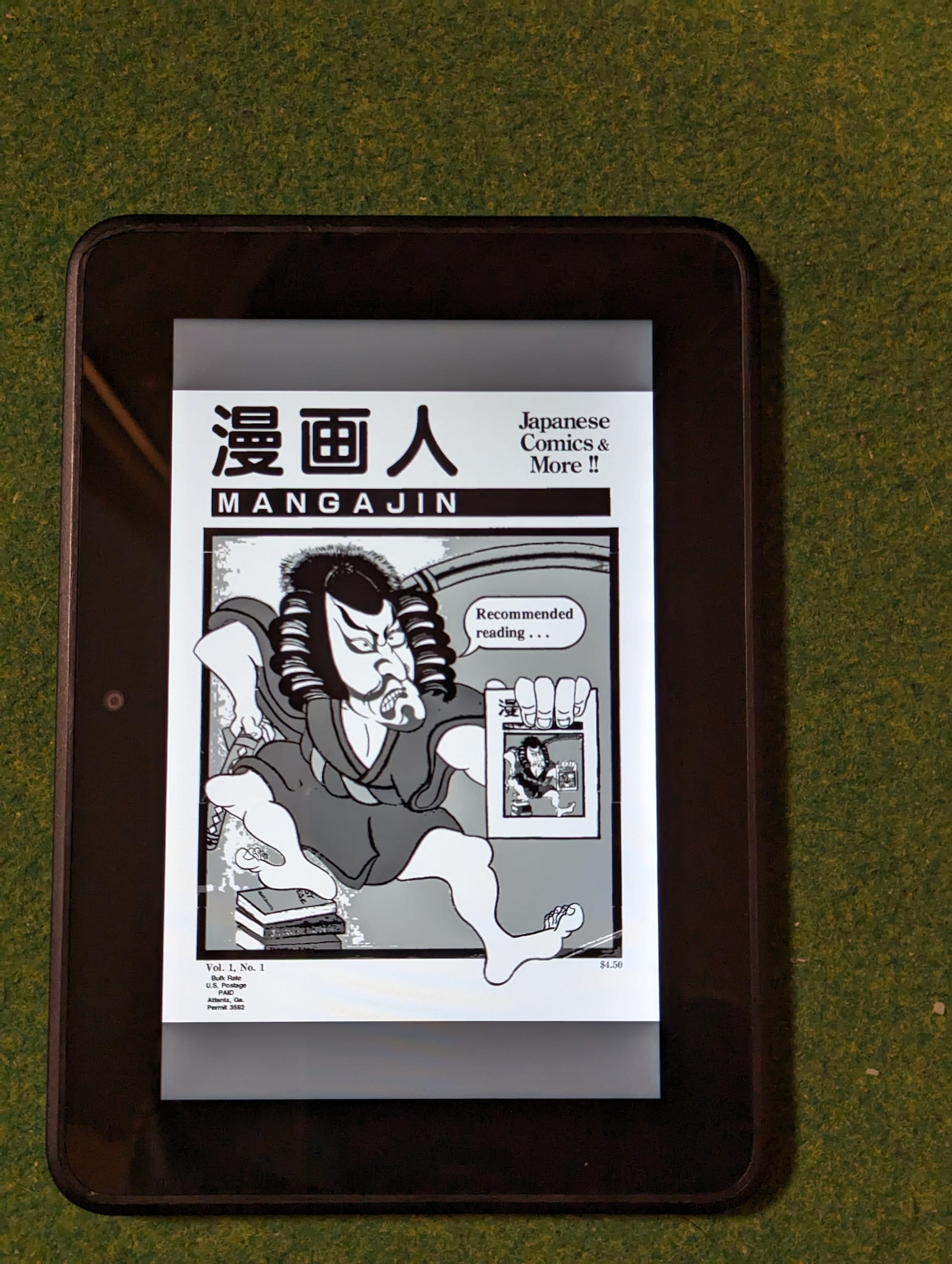

The browser is too old and slow to access most modern websites, pCloud doesn't seem to work either, and I'm (deliberately) cut off from Google Play and Amazon Apps, so the choice of applications is pretty limited.
But I have F-Droid classic installed, which got me the nicely snappy MuPDF mini and even the surprisingly capable Harmony Music web radio player.
So music, Japanese magazines and family reading time for the cost of zero. Not too bad for a piece of junk. Have fun!
Useful links:
- https://cyanogenmodroms.com/tate/
- https://rootjunkysdl.com/
- https://rootjunky.com/
- http://getmd5checker.com/
- https://xdaforums.com/t/backup-recovery-kindle-fire-hd-and-2-first-aide-software-noob-simple-version.2096888/
- https://xdaforums.com/t/index-amazon-7-kindle-fire-hd-8-9-kindle-fire-hd-kindle-fire-2.3206098/
- https://hacks.guide/
- https://wiki.debian.org/InstallingDebianOn/Apple